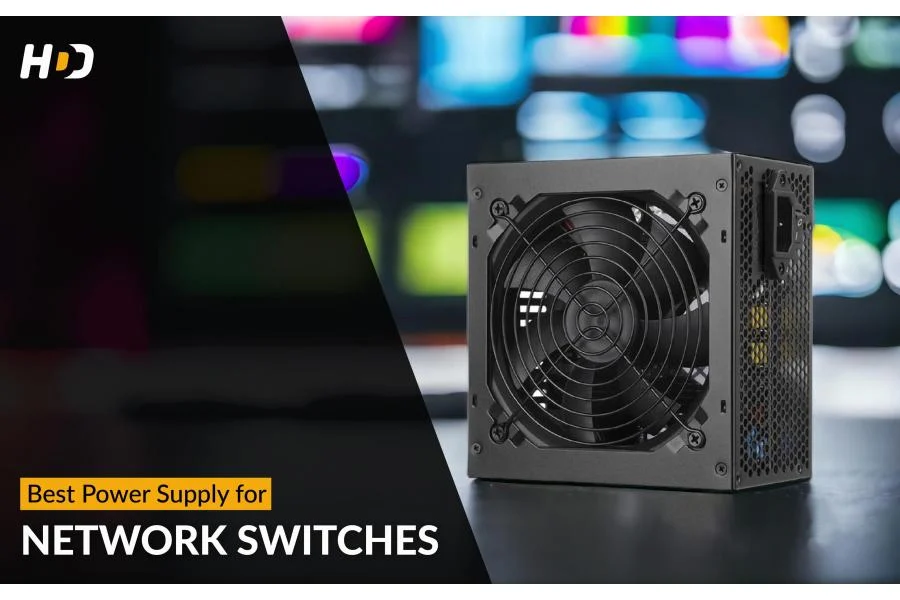Solid State Drives have revolutionized storage by providing exceptional speed and reliability. This comprehensive and informative guide explores SSDs, highlighting their advantages and how they are superior to traditional HDDs. Let’s take a closer look at what makes them so revolutionary.
What is an SSD?
The solid-state drive employs flash memory for data storage, operating without any moving part, unlike traditional HDDs that depend on spinning disks for data access. This key difference makes them faster, more durable, and more energy-efficient than HDDs. Found in various devices, including laptops, desktops, servers, and gaming consoles, providing quicker boot times, faster file transfers, and seamless computing experience.
How Do SSDs Work?
NAND flash memory is the core technology that empowers SSDs. Storing data in a grid of cells holding information even when the device is turned off. Let's break down how they work:
- Flash Memory: Stores data in semiconductor cells. They often utilize multi-level cells (MLCs) or triple-level cells (TLCs) to increase storage capacity.
- Controller: Acts as the SSD's brain, overseeing how data is written, retrieved, and erased.
- No Moving Parts: Access data instantly, offering much faster performance compared to HDDs.
Key Benefits of SSDs
- Lower power consumption
- Quiet operations
- Faster data access for quicker boot times and application launches
- Durable due to the absence of moving parts, making it perfect for portable devices
- Compact design, ideal for ultrabooks and space-limited systems
Types of SSDs
- SATA Solid State Drives: Most common and budget-friendly SSDs, designed to replace traditional SATA HDDs. Providing a noticeable speed boost compared to HDDs, although they are not as fast as the newer types of SSDs.
- NVMe Solid State Drives: Non-volatile Memory Express (NVMe) SSDs deliver fast speeds by utilizing the PCIe interface. Perfect for high-speed data transfer tasks, such as gaming and video editing.
- M.2 Solid State Drives: Slim and compact drives, frequently found in laptops and ultra-compact desktops. Comes in both SATA and NVMe versions.
- External Solid State Drives: Portable drives connect through USB or Thunderbolt, providing quick external storage options for backups or file transfers.
SSD Form Factors
- 2.5-inch: Standard form factor for laptops and desktops.
- M.2: Compact form factor for thin laptops and secondary desktop storage.
- U.2 (SFF-8639): High-performance form factor for enterprise environments.
- Add-in Card (AIC): High-performance form factor for direct PCIe slot installation.
SSD Memory Types
- SLC: Fastest, most durable, but most expensive.
- MLC: Good balance of performance, endurance, and cost.
- TLC: More affordable, but lower write speeds and endurance.
- QLC: Highest storage density and lowest cost, but lowest write speeds and endurance.
- 3D NAND: Increases density and performance by stacking memory cells vertically.
SSDs vs. HDDs: A Comparative Analysis
|
Feature |
SSD |
HDD |
|
Speed |
Much faster |
Slower |
|
Durability |
More durable |
Susceptible to damage |
|
Power Consumption |
Lower |
Higher |
|
Noise |
Silent |
Audible |
|
Cost |
Higher cost per GB |
Lower cost per GB |
Factors to consider while choosing the Right SSD
Selecting the right SSD depends on your specific needs and budget. Here are some factors to consider:
- Capacity: Available in sizes ranging from 120GB to several terabytes. Select a capacity that meets your storage needs.
- Interface: Make sure your device is compatible. For instance, NVMe drives need a motherboard that supports PCIe.
- Budget: SSD prices have dropped significantly, but models with larger capacities and faster speeds are still expensive.
- Use Case: Consider whether you plan to use the SSD for gaming, professional tasks, or everyday activities.
The Future of SSD Technology
- Growing use of PCIe 4.0 and 5.0 for increased bandwidth
- Larger capacities that can match or surpass HDDs
- Improvements in 3D NAND technology for better density and cost-effectiveness
- Computational storage to reduce CPU workload
- Integration of AI and machine learning for enhanced data management and performance
- Zoned Namespaces (ZNS) to improve endurance and performance for specific tasks
Conclusion
SSDs have transformed the way we store and access data, providing faster speeds, greater durability, and improved energy efficiency. Whether you're upgrading your current setup or constructing a new system, choosing an SSD is a smart investment. Knowing the different types of SSDs helps you pick the best drive to enhance performance, reliability, and your overall computing experience. Step into the future of storage technology with SSDs.

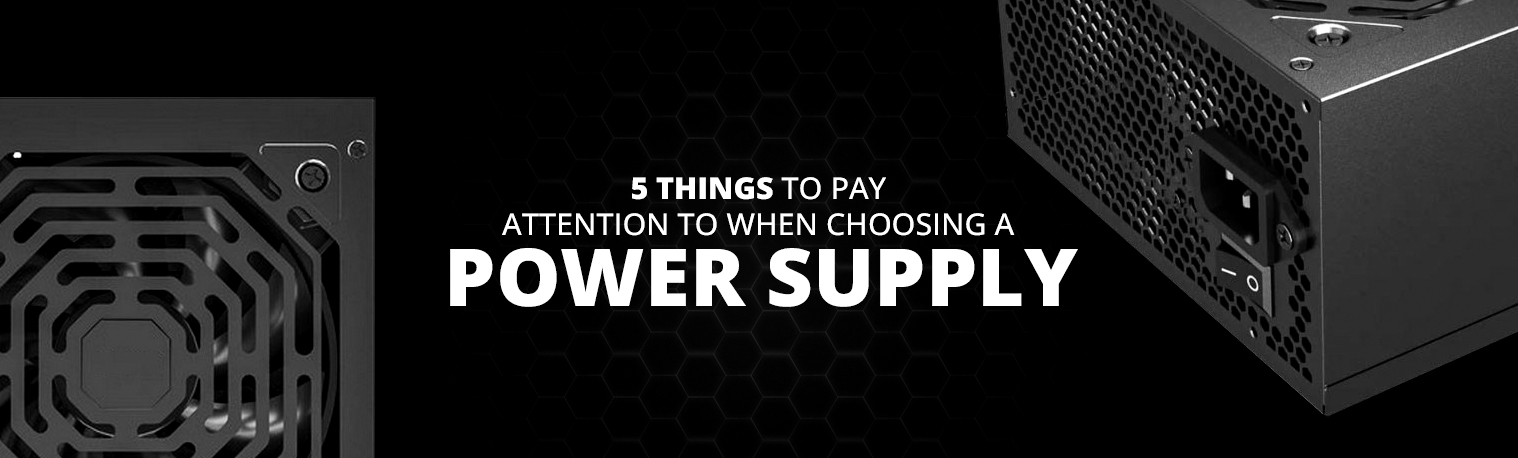
.jpg)